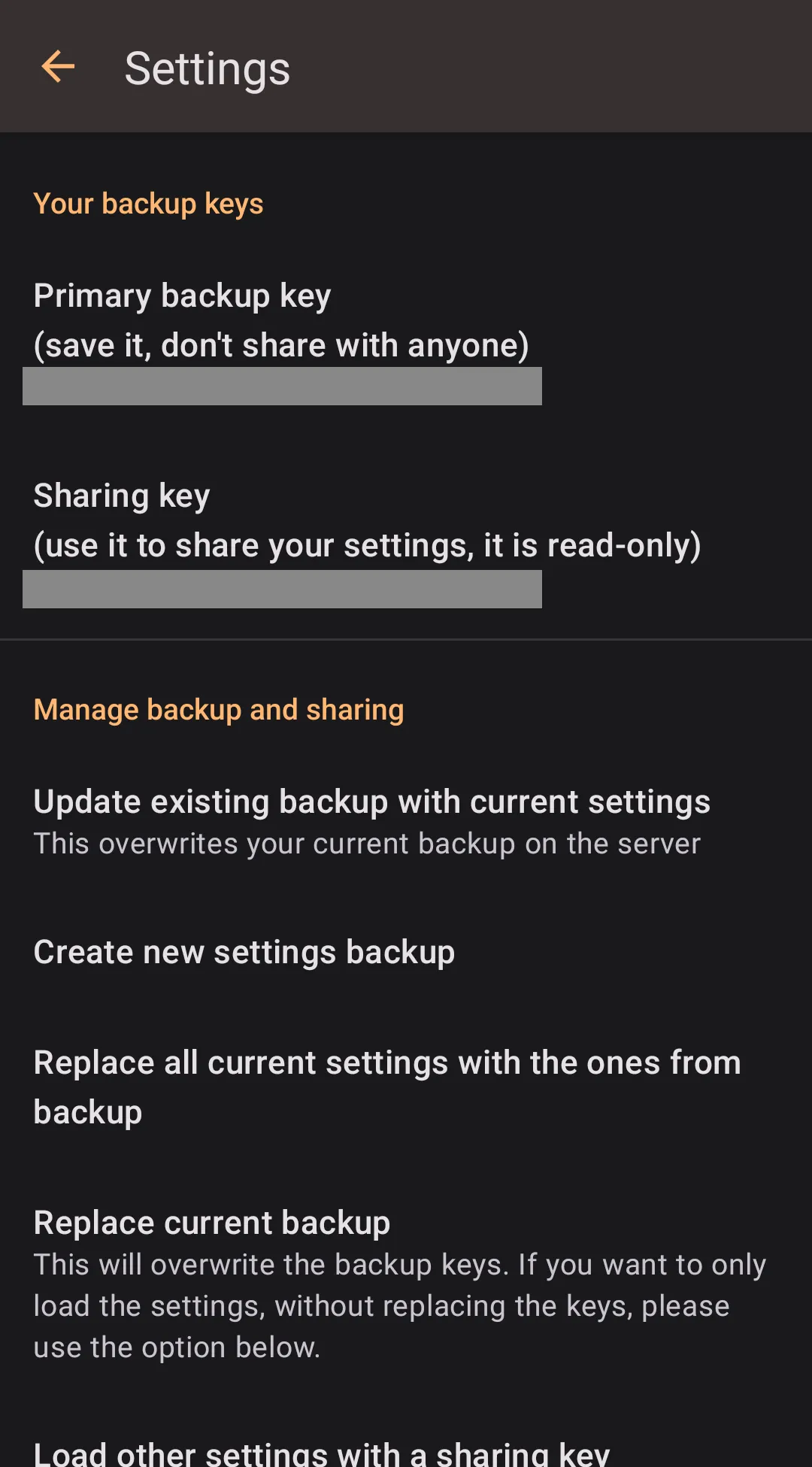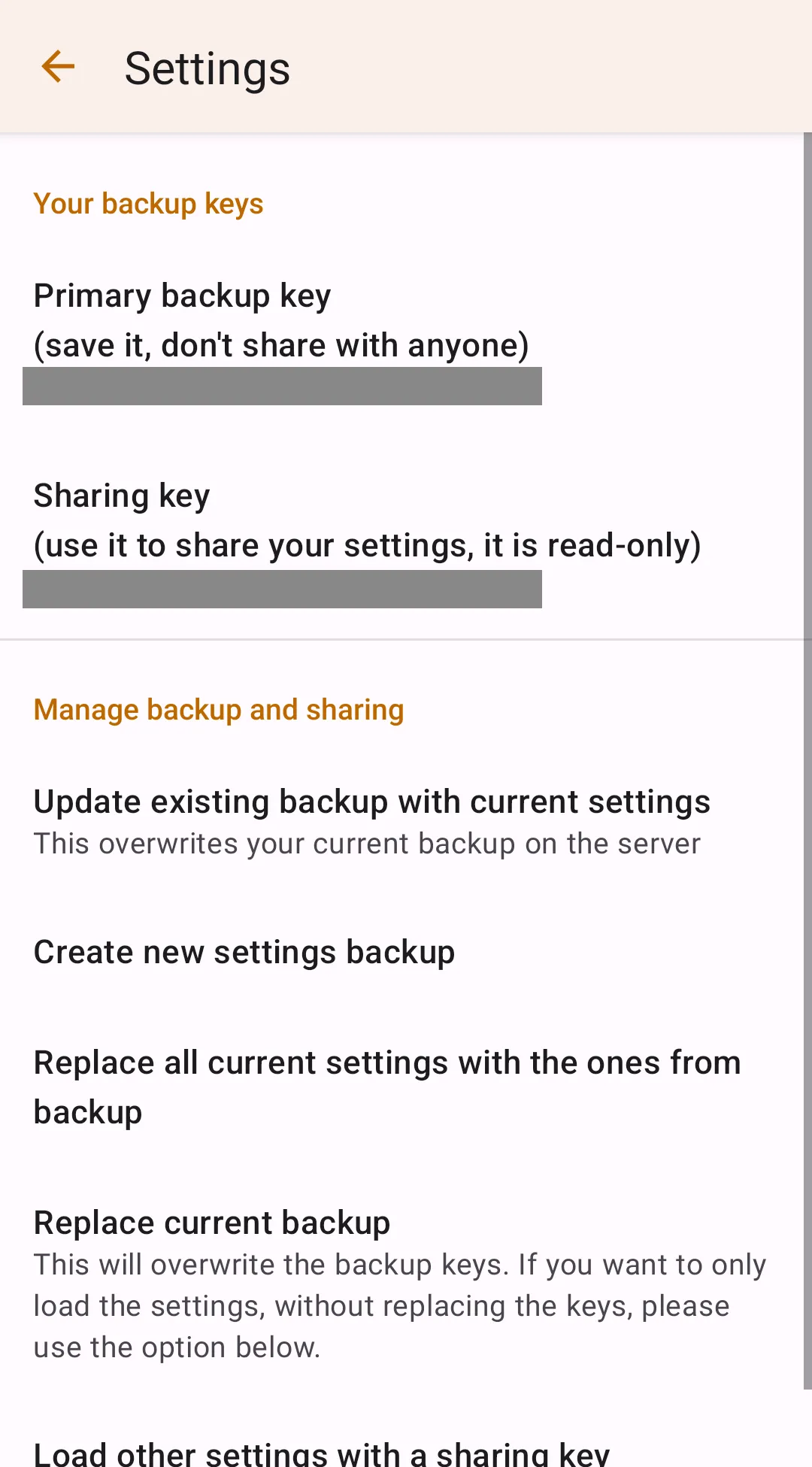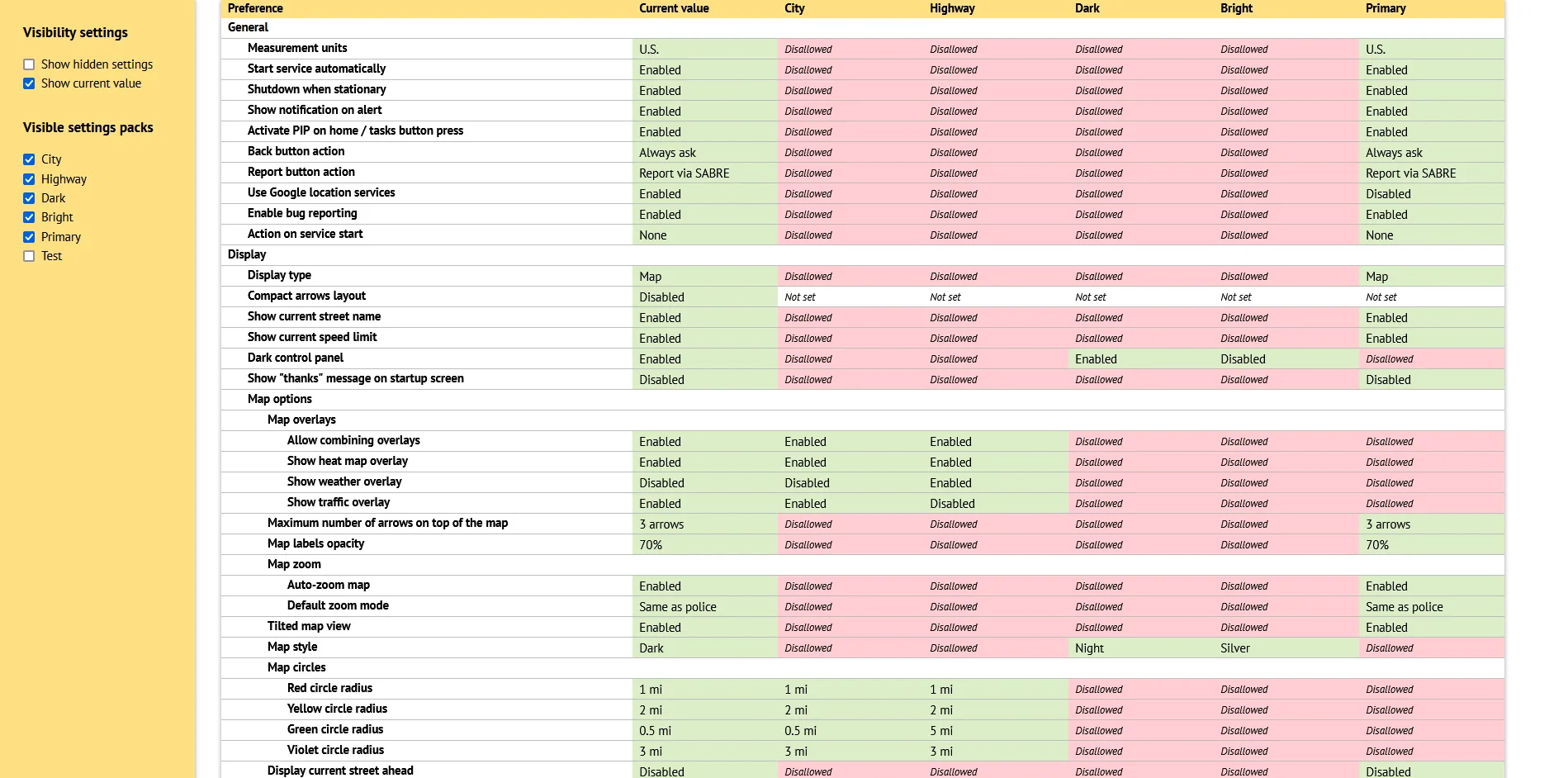Settings Backup And Sharing
Configured in
Settings → Settings backup and sharing.
You may back up your Highway Radar settings and all settings packs in the cloud. Highway Radar implements an anonymous backup system that allows you to create backups without providing your personal information (such as your email address). When you create a backup, you're assigned a random three-word backup key called a primary key. It allows you to restore that backup on this or another device. By having that key, you may also update and overwrite your backups in the future, so please keep your key secret and don't share it with anyone. It would be a wise idea to write it down and store it in a secure place — if your phone fails for some reason, you'll be able to restore your backup on any other device with the primary backup key.
Also, sometimes you may want to share your settings with someone. Giving out your primary backup key won't be a good idea in this case, as the possession of your primary key allows anyone to overwrite the backups. To overcome this issue, you're also assigned a sharing key whenever you create a backup. Sharing key has a very similar format to the primary key (three random words). However, the sharing key is read-only, and having only that key won't let anyone modify the backup.
To recap, whenever you create a backup, you're assigned two keys:
- A primary key, which allows you to read and modify the backup data
- A sharing key, which allows you to read the backup data only
Managing Backups
Backups are managed in Settings → Settings backup and sharing.
Highway Radar always tries to maintain a current backup – that is the backup for which it has the primary and sharing keys saved.
To create a new backup, ensure you're connected to the internet and tap on Create new settings backup button. Once the process is completed, you'll be assigned primary and sharing keys, which will appear on the same screen. Tap on the key to copy it to the clipboard.
Tap on Restore existing backup (or Replace current backup if the current backup is set) to load a previously created backup. You'll be prompted for your primary key. Once the backup is loaded, it will be set as the current backup, and both primary and sharing keys will be loaded to the application.
To load settings from another backup with a sharing key, tap on Load other settings with a sharing key. You'll be prompted for your sharing key. Loading backup with a sharing key doesn't replace the current backup.
If the current backup is set, you may also update it with your current settings by tapping on Update existing backup with current settings. You can also discard your current settings and load ones from the current backup by tapping on Replace all current settings with the ones from backup.
Online Viewer
Backups are stored remotely and can be browsed with an online settings viewer. The viewer is available at https://highwayradar.com/settings/. It shows all the settings contained in the backup along with the contents of the settings packs you've configured. It is highly recommended to use the online viewer on a computer or a tablet. Using it on your phone won't be easy due to the small screen.
To start working with the settings viewer, proceed to the viewer page and enter your primary key or your sharing key (either work). The viewer displays all your settings, their current values stored in backups, along with their values for every settings pack you have. You may also toggle the visibility of settings packs, current values, and hidden settings by setting up checkboxes on the side panel.packs, current values, and hidden settings by setting up checkboxes on the side panel.