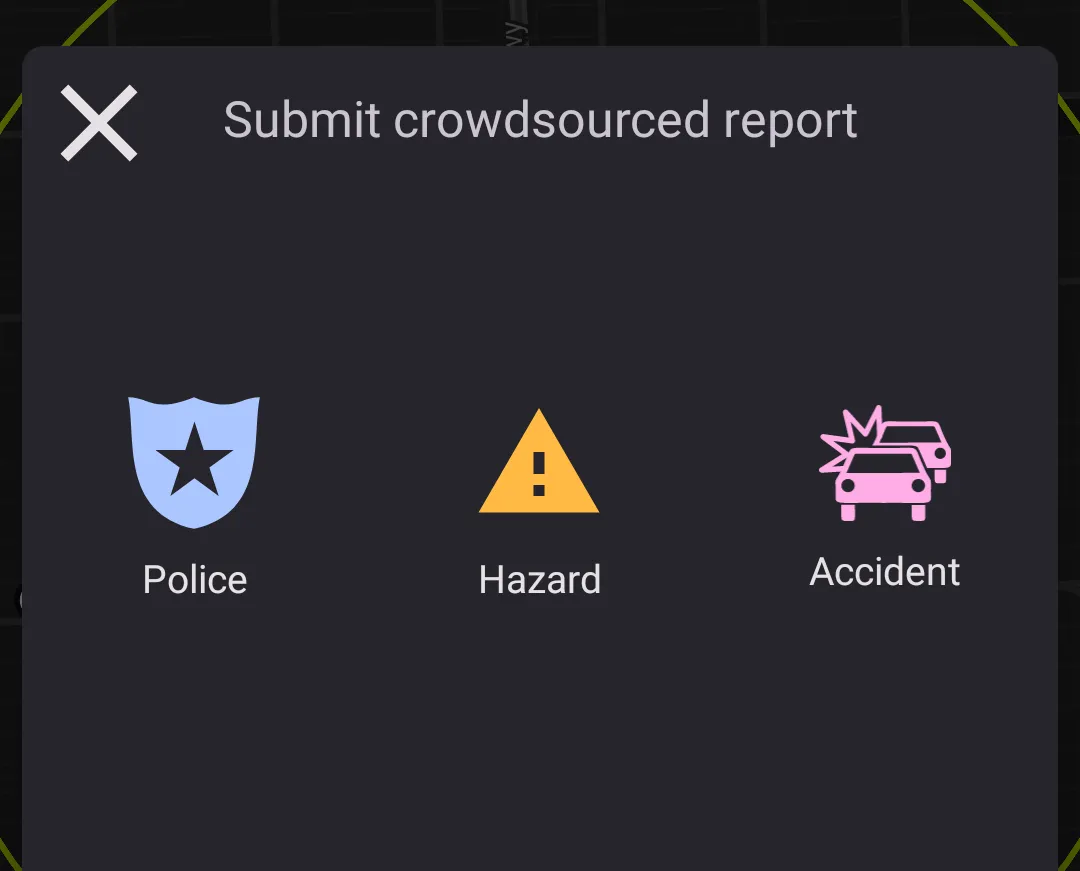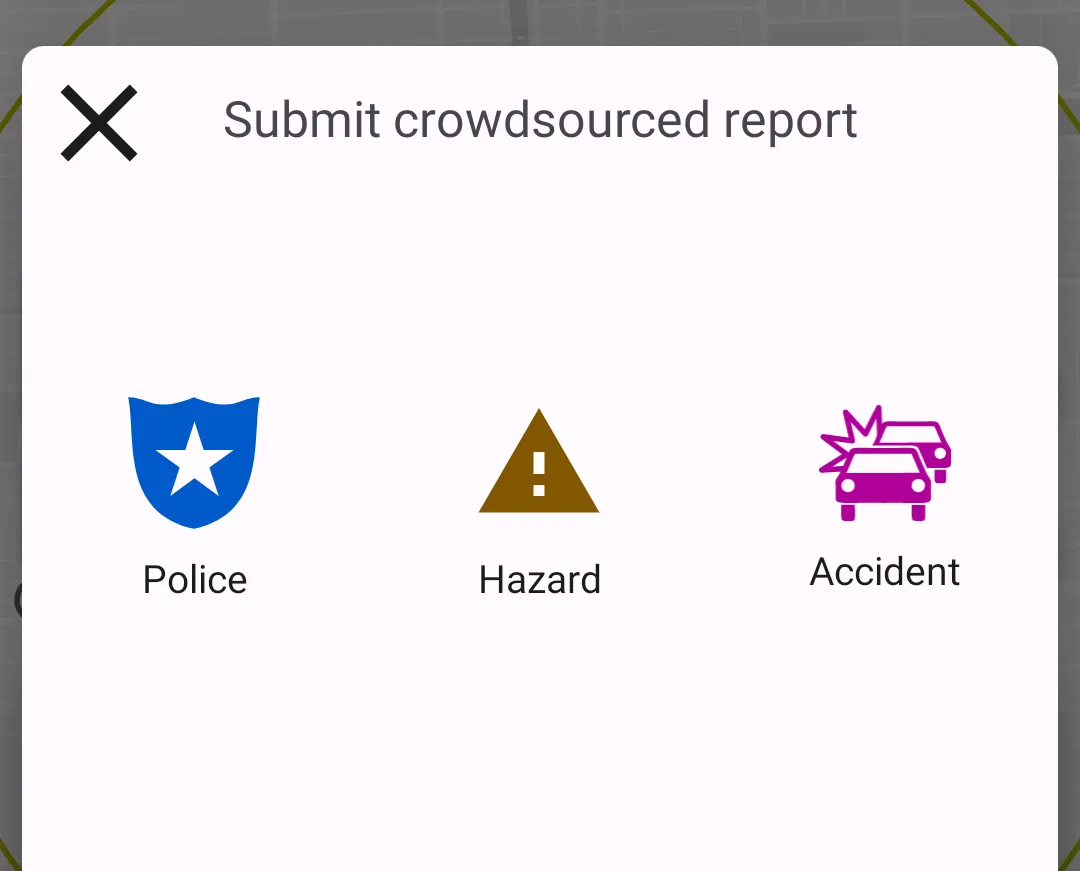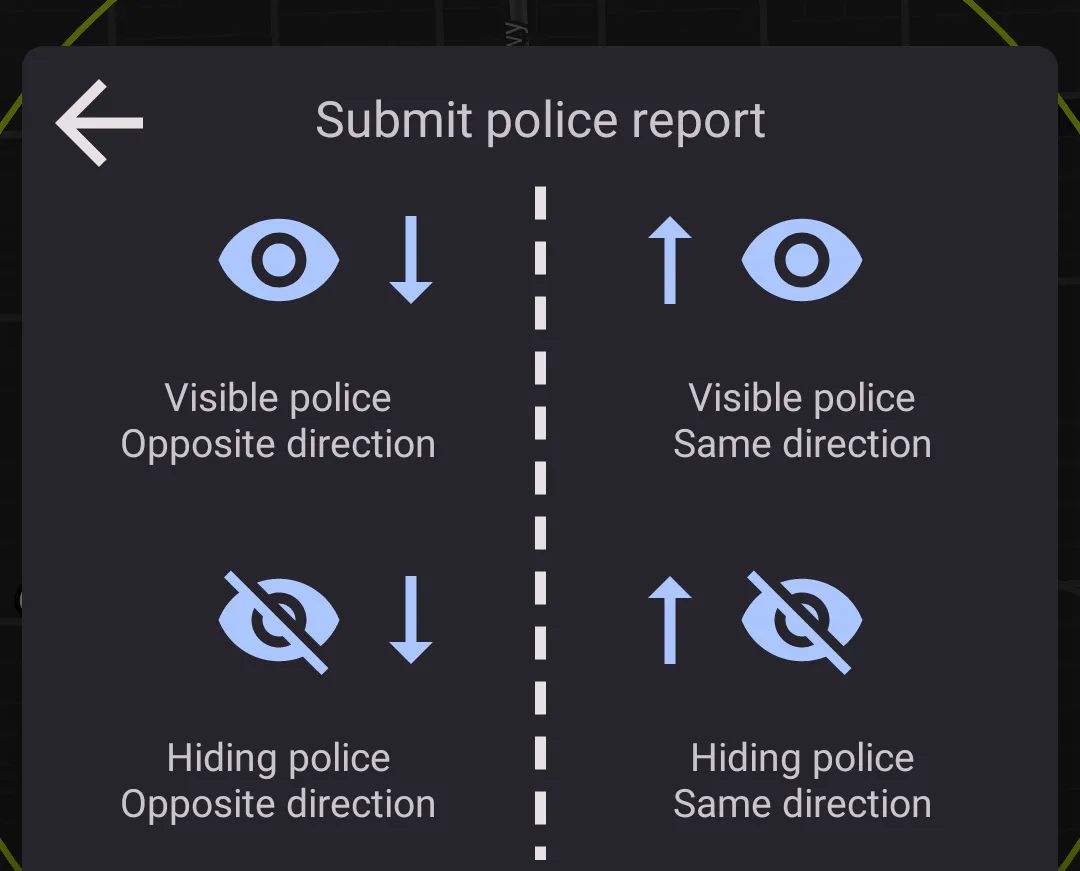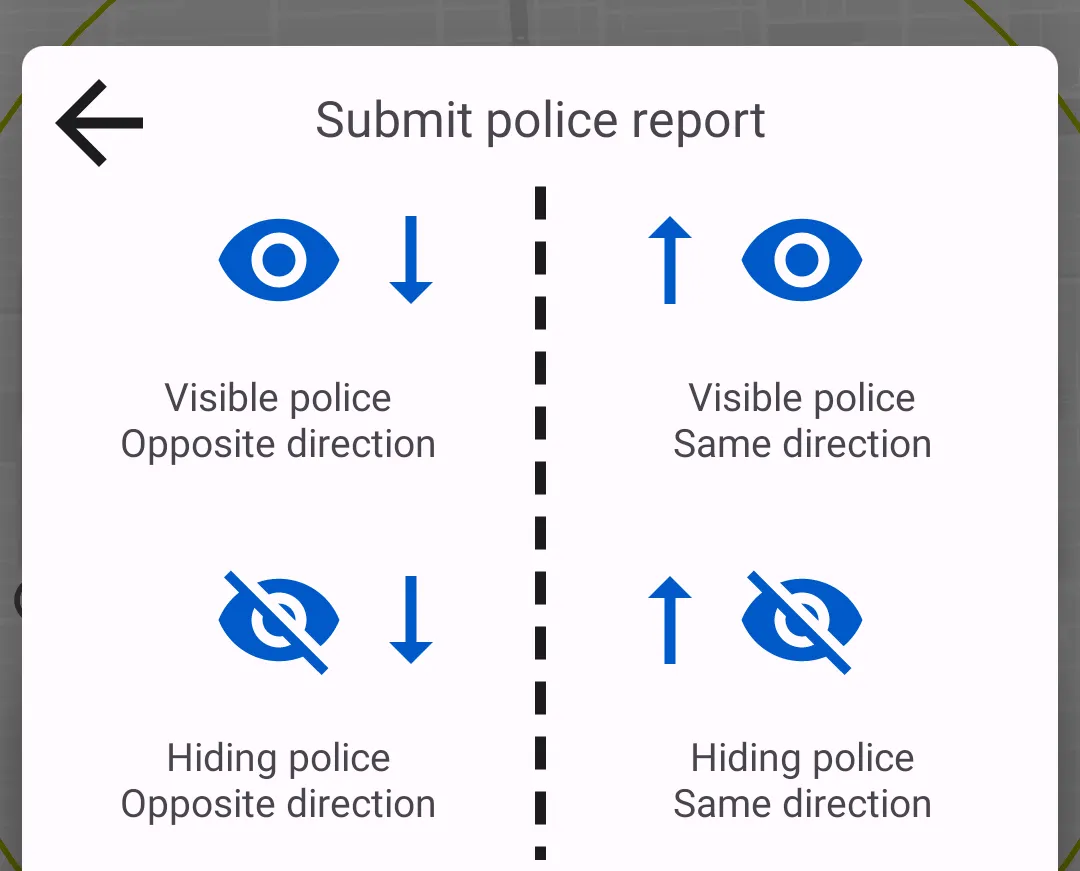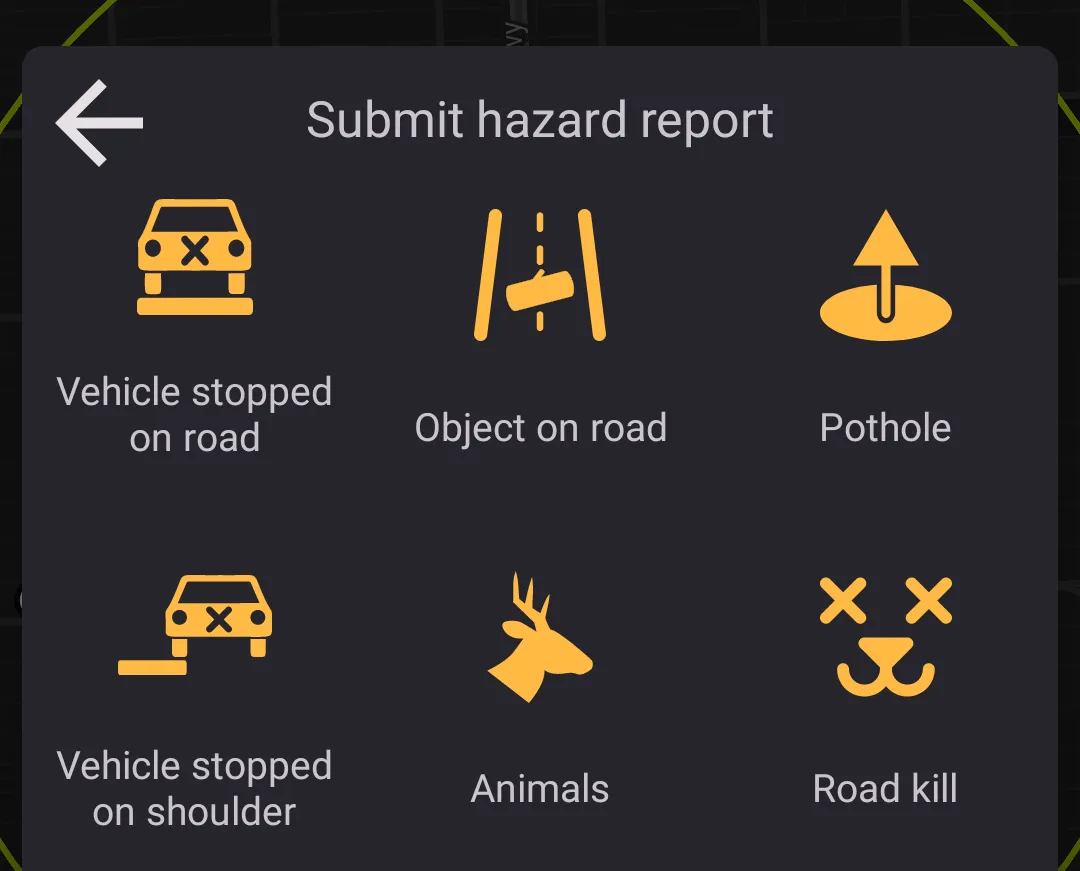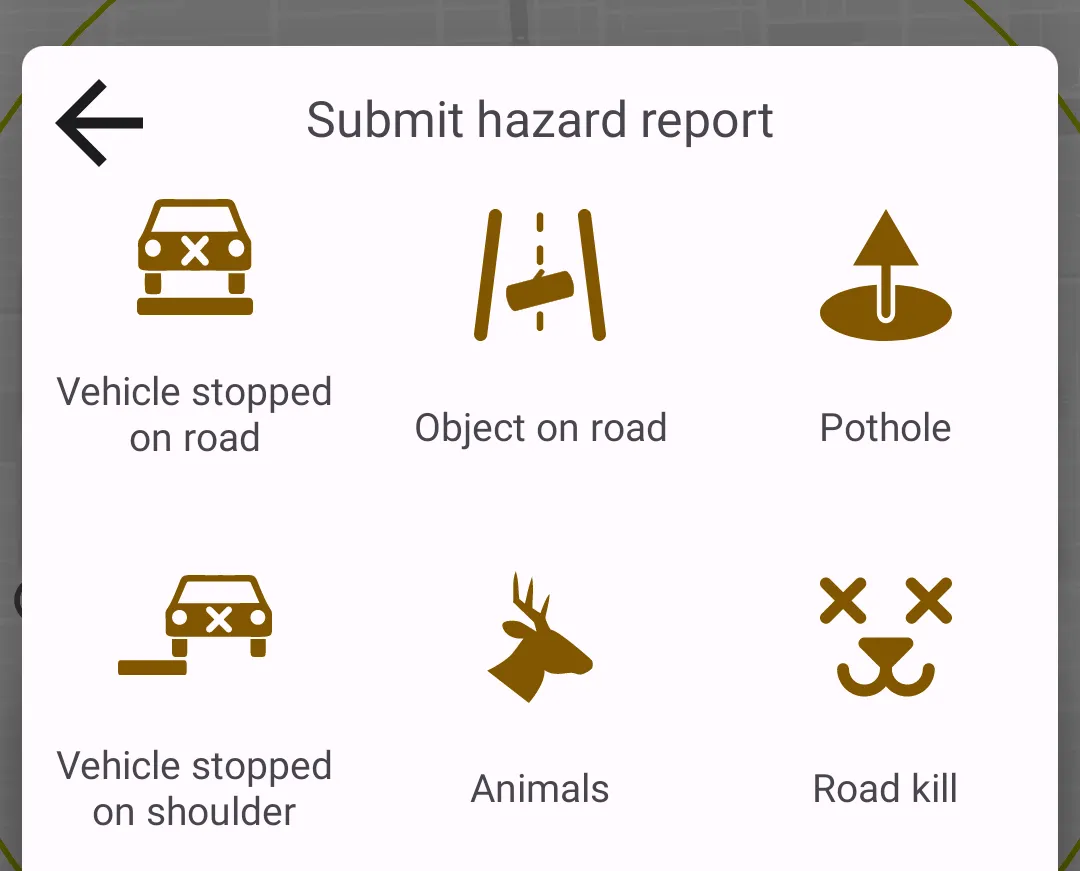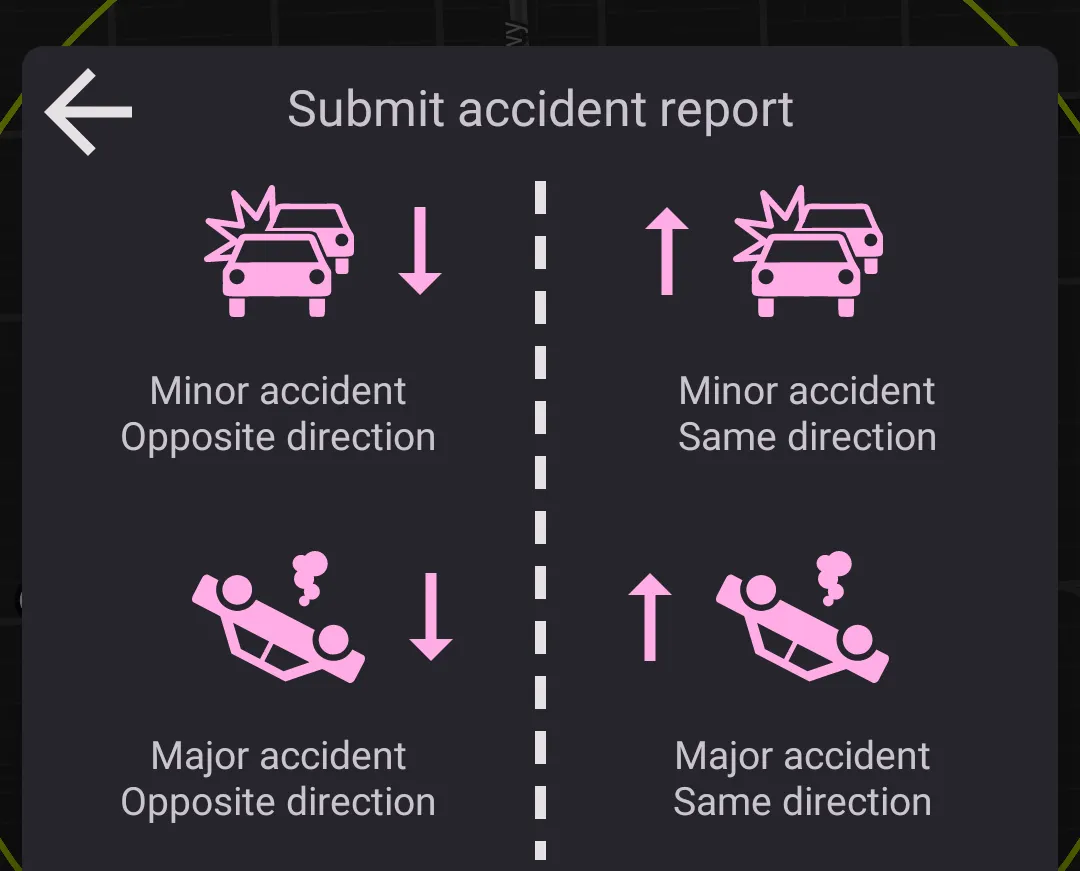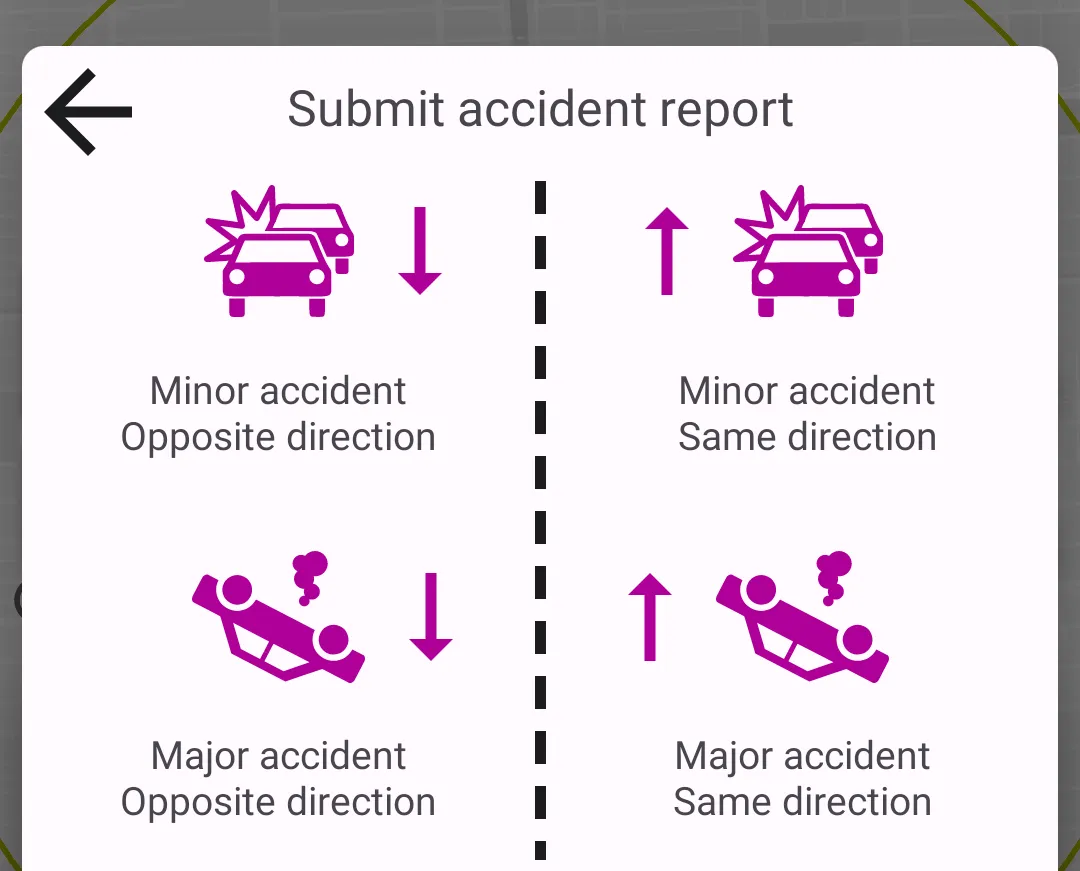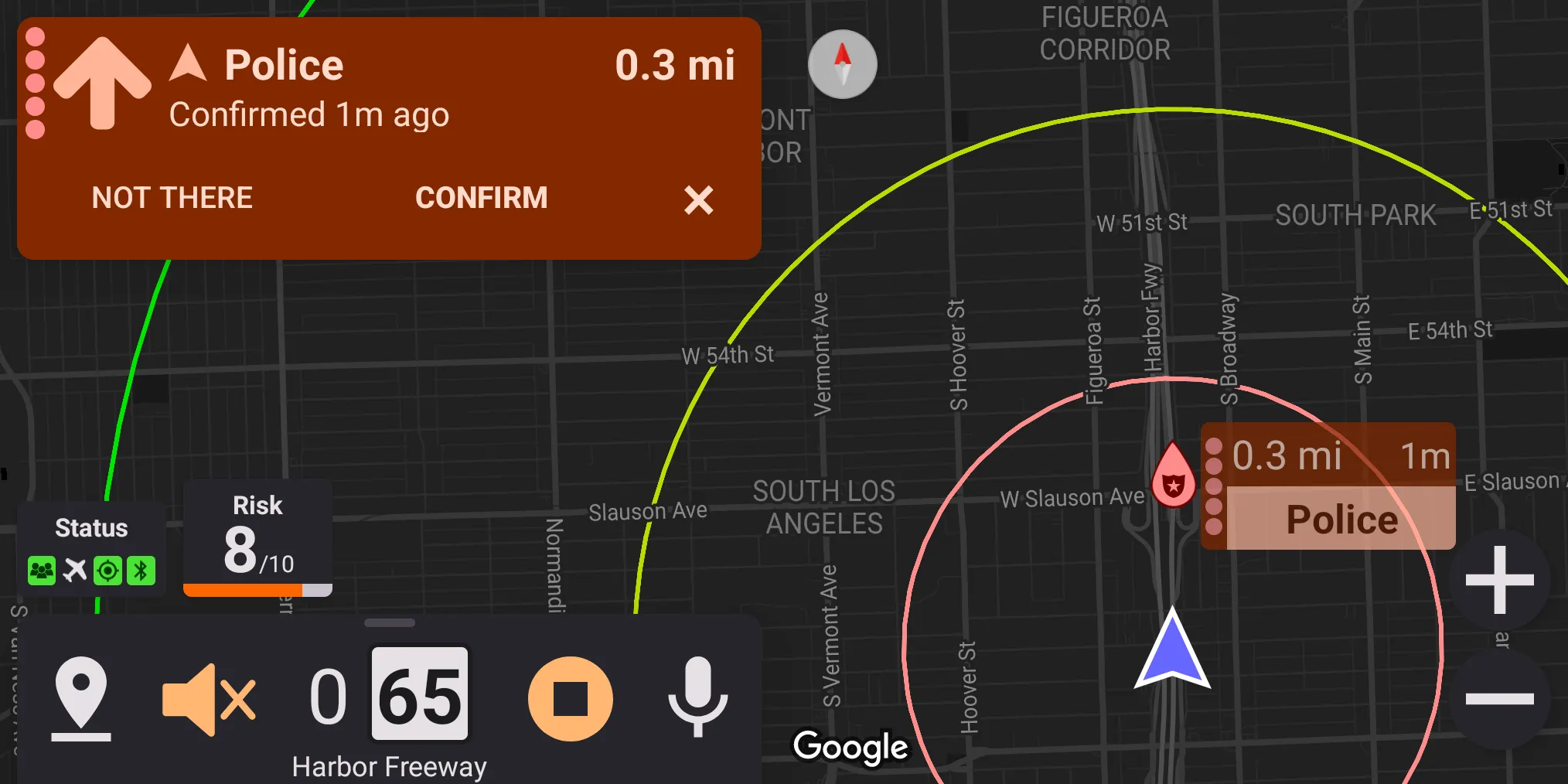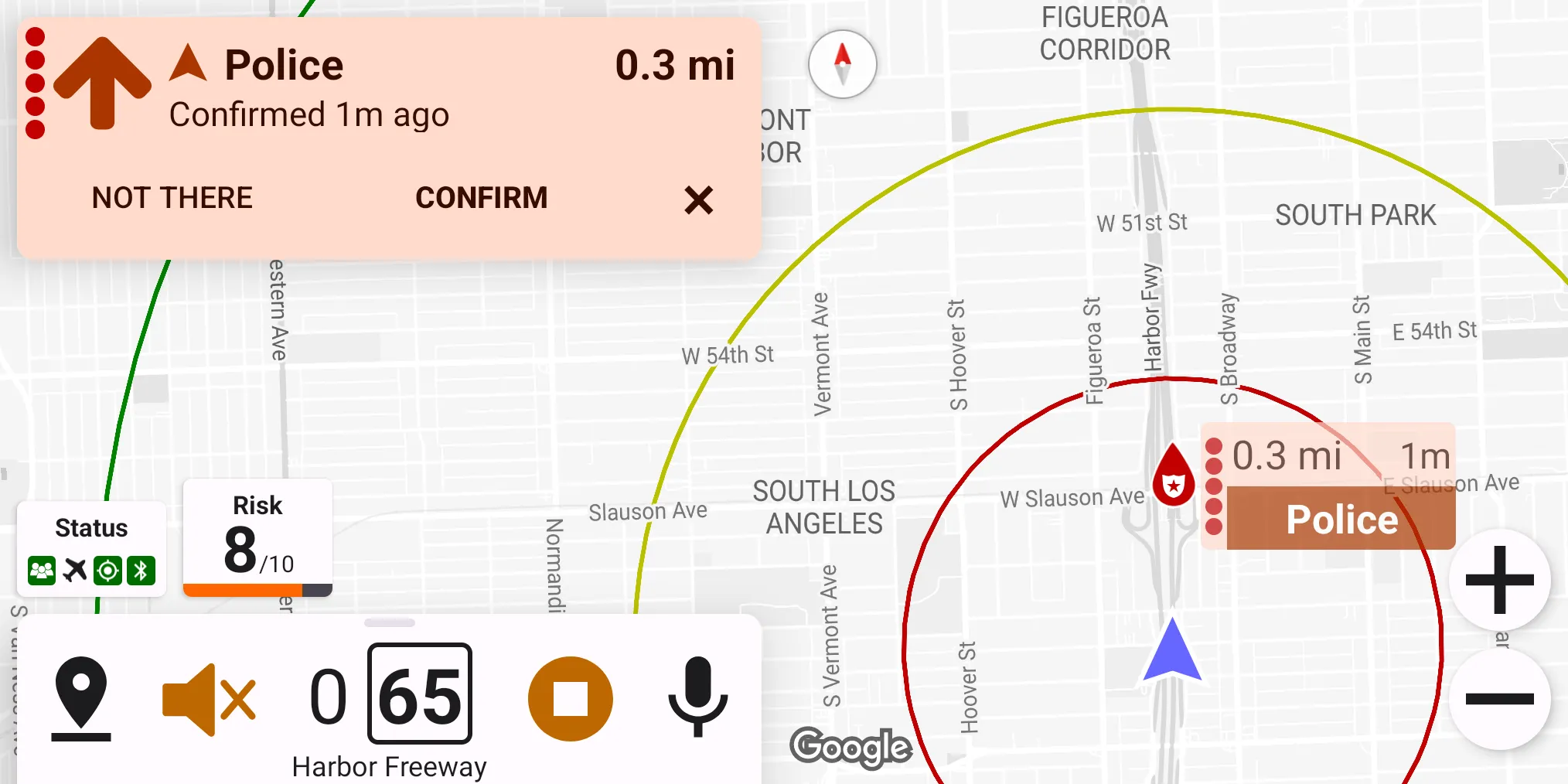SABRE
Configured in
Settings → Crowd-sourced alerts.
"SABRE" stands for Special Activity Broadcast Receiving Engine.
SABRE plugins were introduced to expand the range of data sources used by Highway Radar. SABRE plugin is a typical Android application, exchanging data with Highway Radar.
SABRE allows implementing any communication protocol with crowdsource exchange servers without needing Highway Radar to support them directly. Technical description of the SABRE protocol is available at https://sabre.app.
The main benefit of using a SABRE plugin compared to entering a crowdsourced server hostname is the ability to submit crowdsourced reports, and vote form them.
You can search for SABRE plugins at RDForum.
Installing A SABRE Plugin
SABRE plugins are installed like any other APK file on Android. You may Google "How to install APK on Android" if you don't know how to do this.
Battery Optimizations
Several Android manufacturers have poorly implemented battery-saving features in their firmware. They prefer battery life over the proper functionality of apps, which may lead to some applications not behaving as desined. These optimizations often hit SABRE integration and Highway Radar background operations.
Several issues have already been reported for Samsung and Huawei phones.
Both Highway Radar and any SABRE plugins must be whitelisted from any battery optimizations to ensure that everything works properly. There is a great website that gives much information about non-standard battery-optimization tweaks for different manufacturers. Please check if your device is affected, and follow the instruction for whitelisting the applications.
The site is https://dontkillmyapp.com/
Both Highway Radar and all SABRE plugins existing when writing this article are idle when not used. It means there is nothing to optimize there, as they have zero battery consumption regardless. Any "optimizations" when the application is actively used can only break some of the features.
If this doesn't help, you may try enabling the User alternative SABRE startup method preference in the bottom of the preferences screen for crowd-sourced alert.
Submitting Report Via SABRE
There are two ways of submitting crowdsourced reports via SABRE: using a dialog window and a voice command.
To make the submission dialog appear, tap on the report button in the status panel. Please note that the "report" button is only available when the "Report button action" preference (located in General) is set to "Submit report via SABRE (if available)."
For information about submitting reports using voice commands, please read the Voice Control section.
Voting For Reports
SABRE also allows voting for reports. Voting becomes available when the driver's location is within 500 meters of an active alert and remains available either until a vote is submitted or for 20 seconds after the moment the conditions above aren't met.