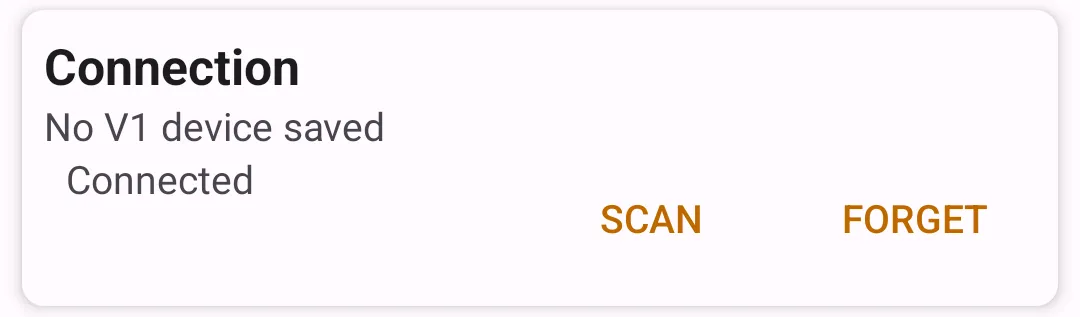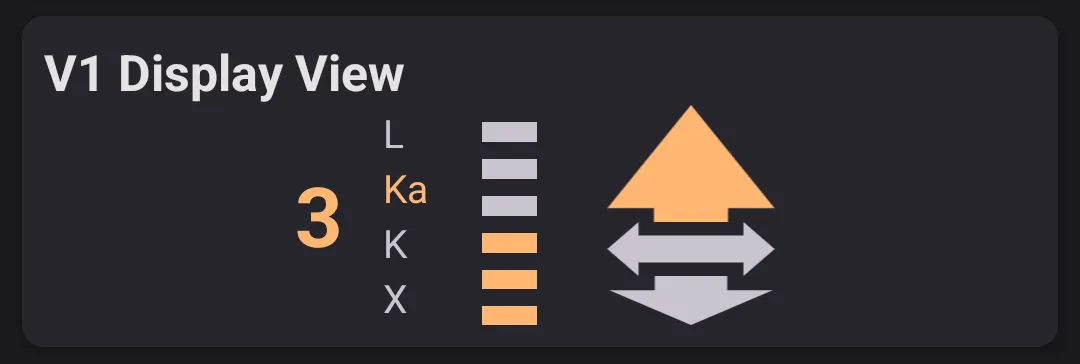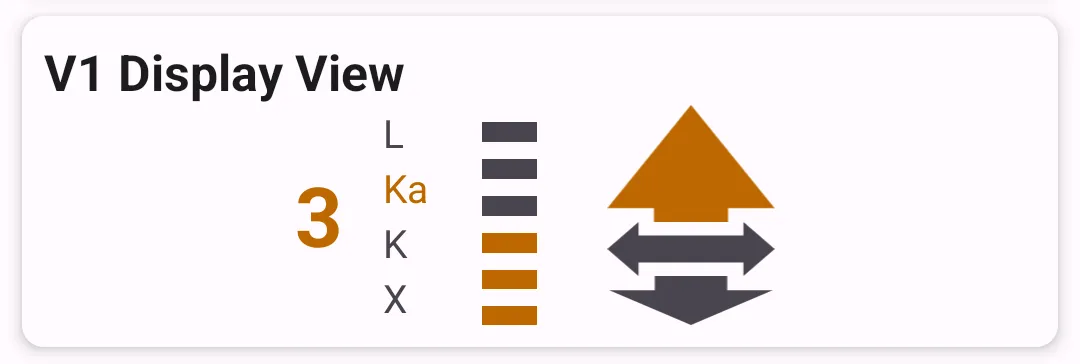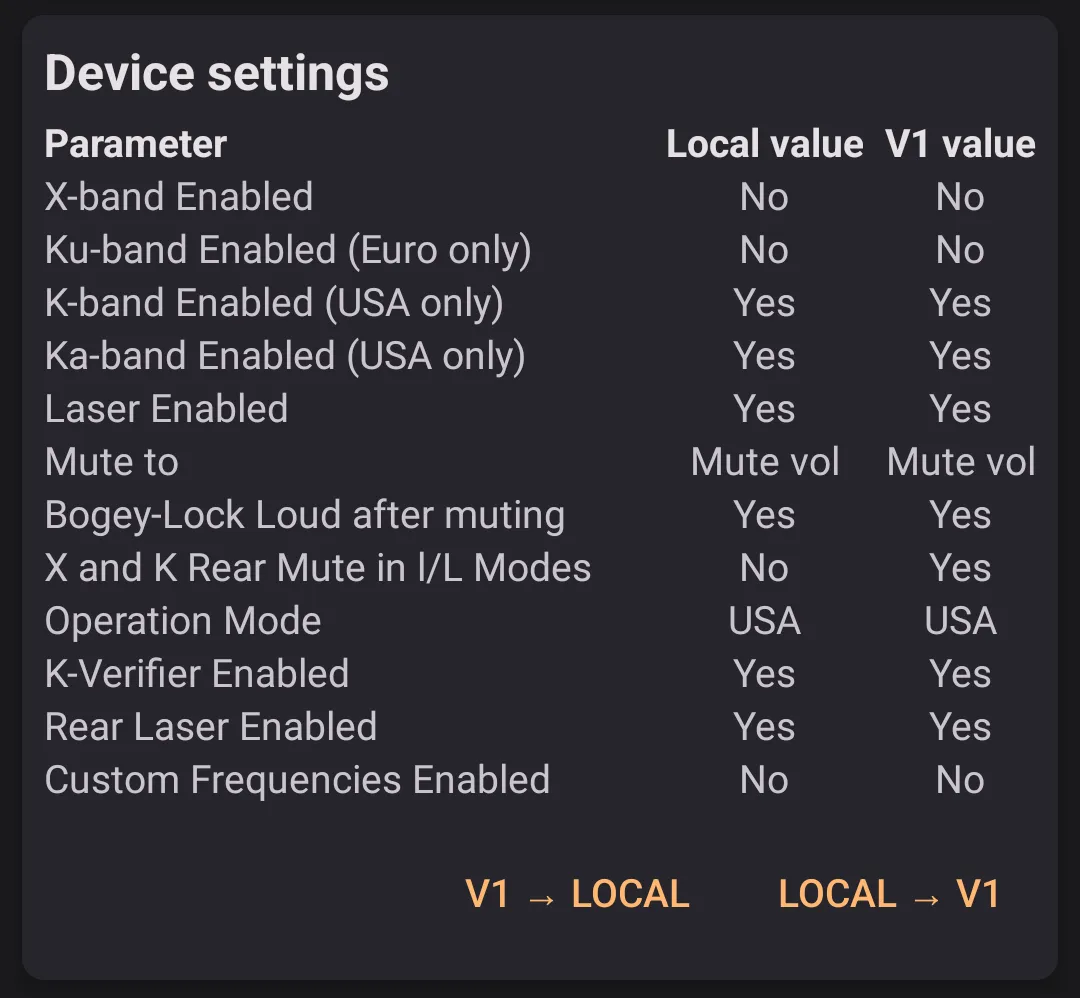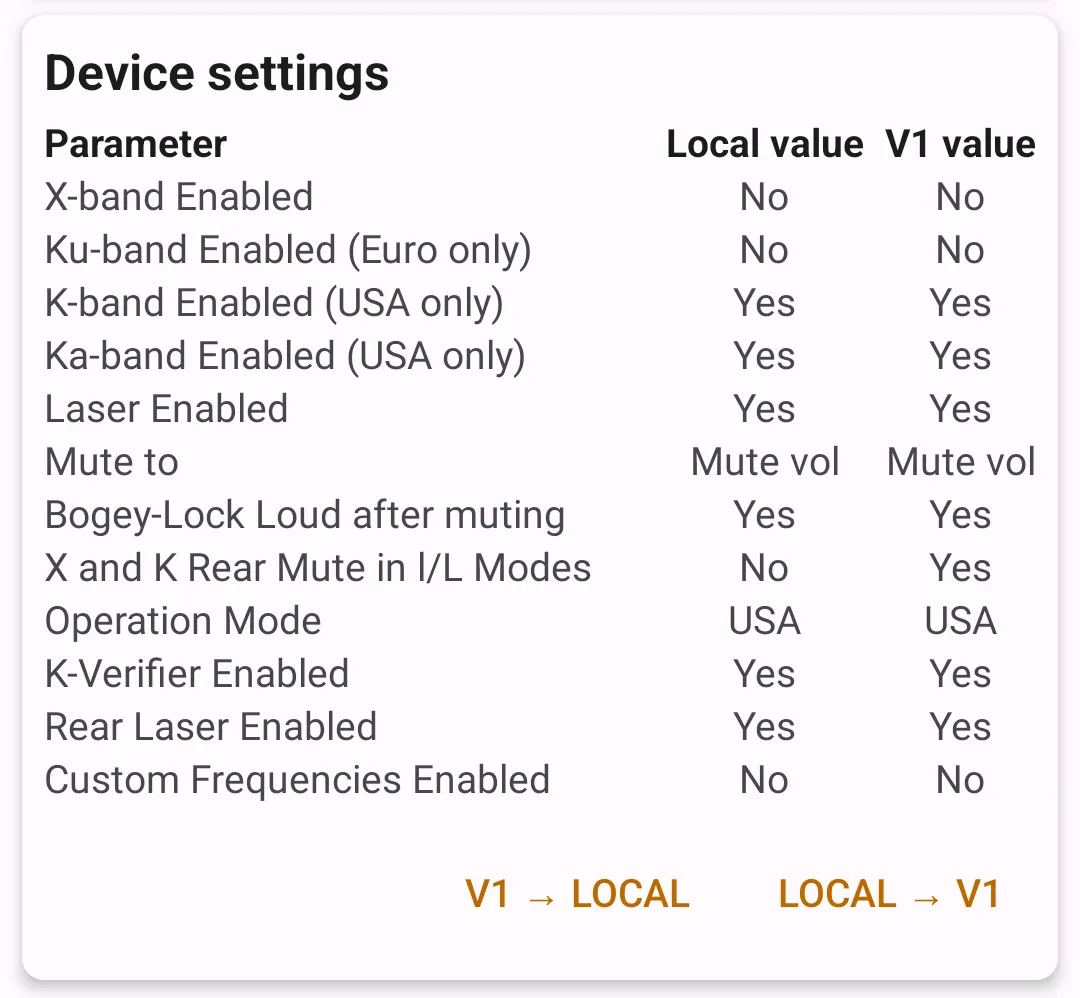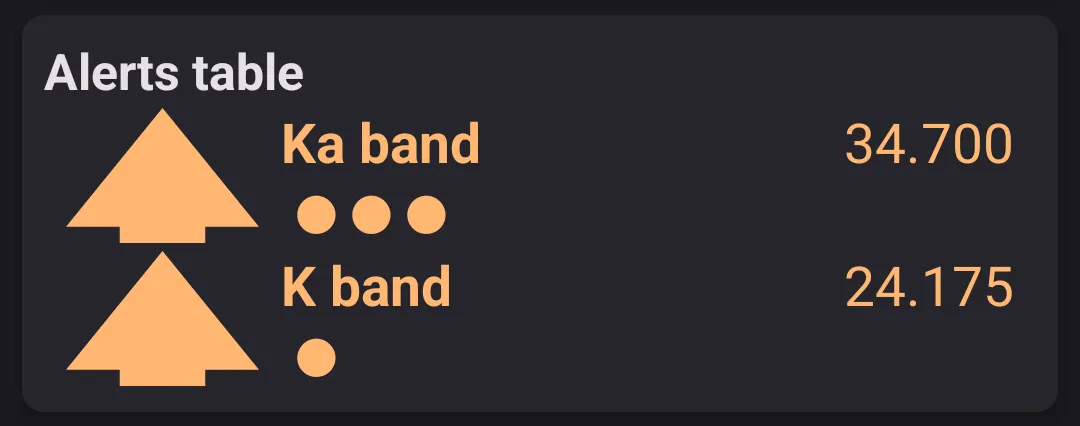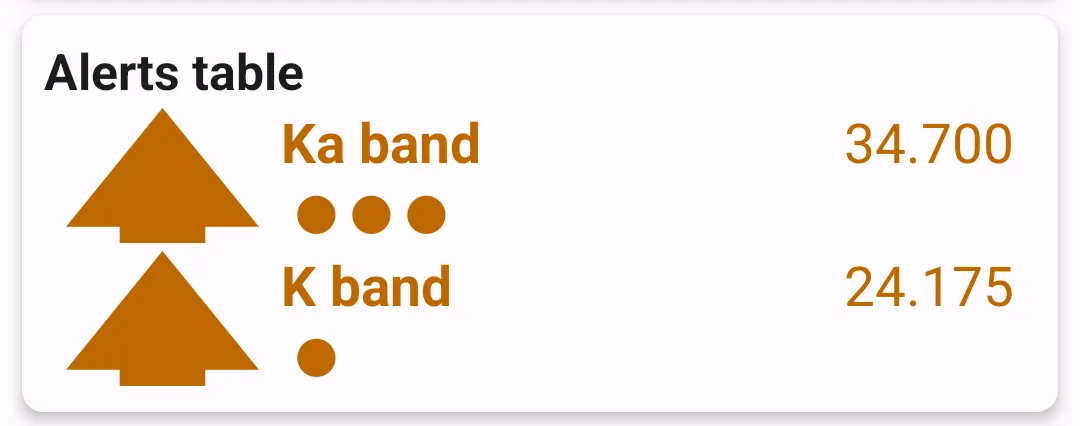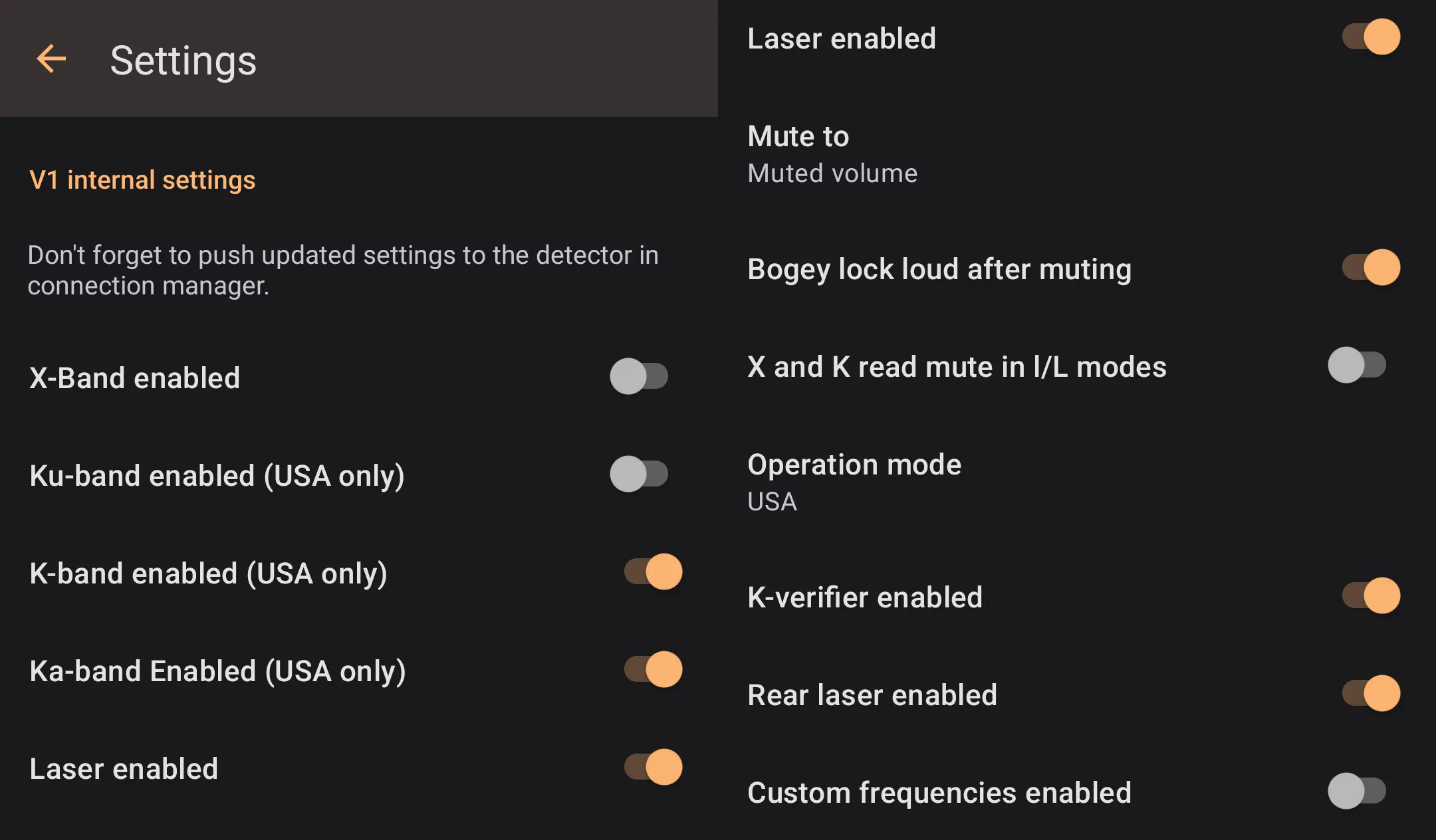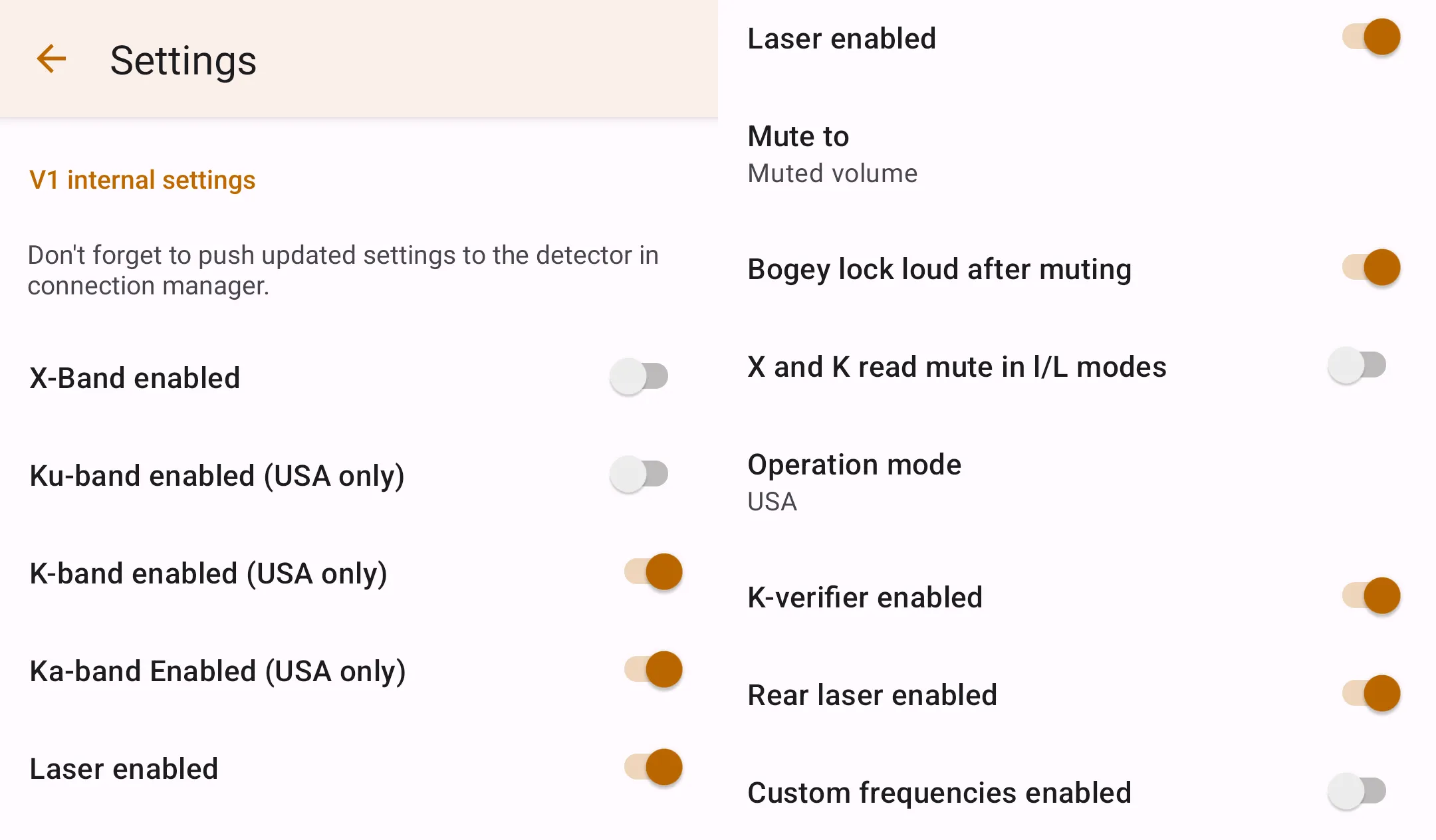Valentine V1 (Gen 2 Only)
Configured in
Settings → Radar detector integration → V1 connection manager. TheRadar detector modelpreference underSettings → Radar detector integrationshould be set toValentine V1for this preference to appear.
Connecting To V1
To connect to your Valentine V1 detector:
- Proceed to the V1 connection manager in the preferences. You can also get there by pressing the "V1 Bluetooth Connection" on the start screen in the "Configuration Status" section.
- From there, ensure that your detector is powered on and no other device is connected to it (there is no Bluetooth icon on the V1 display).
- Press the "Scan" button in the connection manager on your phone, and select your detector.
- After selecting your detector, wait for 5-10 seconds for the application to connect.
Highway Radar remembers the detector and reconnects to it automatically whenever it is in range. Press the "Forget" button in the connection manager to forget the detector.
Connection Manager
V1 connection manager consists of four sections: Connection, display view, device settings, and alerts table.
Connection
Connection displays connection status and the remembered detector name. The Scan button is used to pair a new detector, and Forget button is used to clear the paired detector.
Display View
This section is only displayed when a V1 is connected.
The information in this section should precisely duplicate the information on the detector's display.
Device Settings
This section is only displayed when a V1 is connected.
Highway Radar stores a copy of V1 settings internally and supports two-way synchronization. In this section, both settings are displayed. Local values are stored in the Highway Radar application and can be changed at any time in Settings → Radar detector integration → V1 internal Settings. However, local settings don't affect how the detector operates. V1 values are stored inside the detector, and the detector uses them for operation.
Local and V1 values may differ and can be copied both ways. Pressing the V1 → Local button copies settings from the V1 to the application storage. Pressing the Local → V1 button writes settings from the application storage to the V1. You may change local settings any time, even when V1 is disconnected. However, you can transfer settings both ways only when the V1 is connected.
Alerts Table
This section is only displayed when a V1 is connected.
It displays a list of signals currently detected by V1 with directions, bands, frequencies, and strengths. You can use that list for verification of V1 connection health.
Changing Internal Settings
One of the good benefits of V1 integration is managing the detector settings from a user-friendly interface on a big phone screen. To update internal detector settings, proceed to Settings → Radar detector integration → V1 internal Settings and set up your desired configuration. Then to push the settings to the detector, proceed to the V1 connection manager, and press the Local → V1 button in the Device Settings section.